If you forgot Ultimatix password/username or Locked your account then reset here.
Register as a new user in the Ultimatix system.
Manage your authentication devices and tokens.
https://auth.ultimatix.net/login/pages/utxAuthenticatorGuide.html
To enable or disable the EasyAuth option in the Authenticator App:
It takes approximately 15 mins for the change to reflect; meanwhile, you can login to Ultimatix using the AuthCode option.
Password-based login can be enabled temporarily by raising RFC.
To raise an RFC:
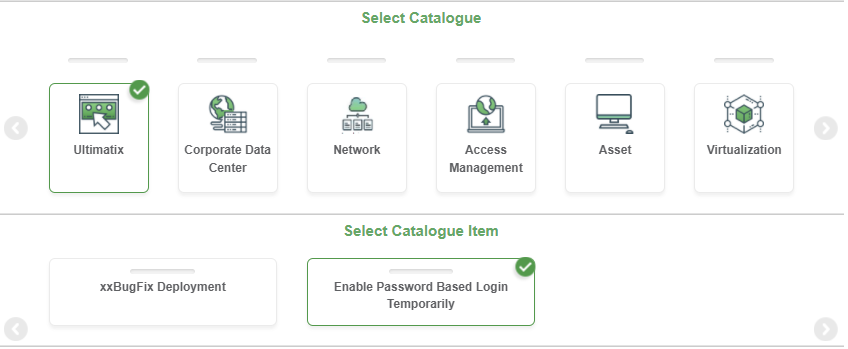
After the RFC is approved at all levels, the password option will be enabled for login to Ultimatix. This approval is valid for 7 days, post which the option will be automatically disabled.
TokenCode login method can be enabled by procuring RSA tokens through an RFC.
To raise an RFC:
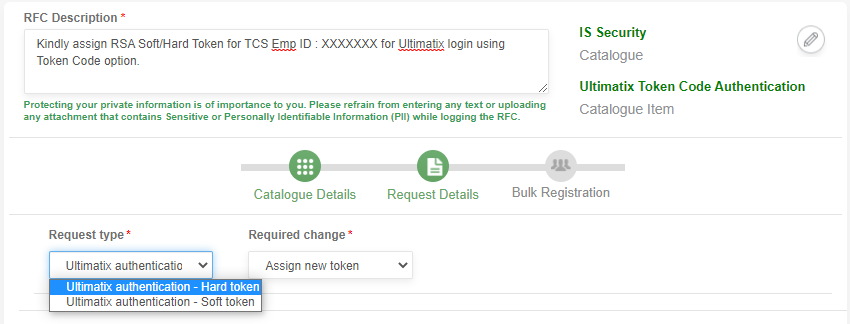
After the RFC is approved at all levels, a soft RSA token will be assigned to you. If your project assigns RSA hard tokens, then you might need to collect the token from the local IS team.
Reach out to internalis.secopsl2support@tcs.com for issues/queries related to RSA token.